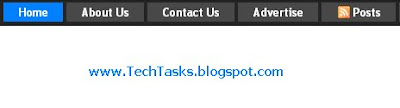Multi Tabbed Widget is cool and must widget for every blogger.You might have seen this widget on so many blogs(See Sidebar of my blog).

Coz of it's unbeaten features,
1.Easy to navigate through your blog.
2.Efficient use of space.
3.Reduces the load time.
4.Fun to use.
You find several methods on multiple blogs to add this widget to your blog.But the problem is u can't find the widget like "Add a Widget" style in Blogger>Layout>Page Elements Page.
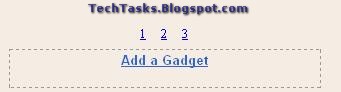
This way is very useful to add blogger Default widgets.
Here the solution How to add the
Multi Tabbed Widget like This.
Originally Developed by
Barelyfitz and Bloggerized by TechTasks
First Download the Template
Step 1:Login to Blogger dashboard--> layout- -> Edit HTML
Find(CTRL+F)
]]></b:skin> tag.
Now copy and paste below code just before
]]></b:skin> this.
/*--------Start::Tabber Widget By www.techtasks.blogspot.com -----------*/
#tabsidebar-wrapper{
width: 320px; /* size of the tabbed Sidebar */
float: right;
border: 1px none #000000;
}
.tabberlive .tabbertabhide {display:none;}
.tabber {display:none;}
.tabberlive {margin-top:1em;}
.tabber h2 {
border-bottom:0px solid #000000;
margin-bottom: .3em;
padding: 0;
line-height:1.2em;
}
.tabber .widget {margin-bottom: 1em;}
.tabber .widget-content {margin: 0 0px;}
ul.tabbernav{
margin:0;
padding: 8px 0;
border-bottom: 4px solid #0080FF; /Tab Menu and Content separator color */
}
ul.tabbernav li{
list-style: none;
margin: 0;
display: inline;
}
ul.tabbernav li a{
padding: 8px 0.5em;
margin-right:2px;
border: 2px solid #000000; /* tab Border color */
border-bottom: none;
background: #4A4A4A; /* Tab menu background color */
text-decoration: none;
}
ul.tabbernav li a:link { color:#ffffff;}
ul.tabbernav li a:visited {
color: #ffffff;
background: #0080FF; /* tab Visited color */
border-bottom: none;
}
ul.tabbernav li a:hover{
color:#ffffff; /* tab Mouse over text color */
background: #0080FF; /* tab mouse over background color */
border-color: #000000;
}
ul.tabbernav li.tabberactive a{
background-color: #0080FF; /* visited tab background color */
color: #ffffff; /* visited tab text color */
border-bottom: 1px solid #0080FF;
}
ul.tabbernav li.tabberactive a:hover{
color: #ffffff; /* visited tab Mouse over text color */
background: #0080FF; /* visited tab Mouse over background color */
}
.tabberlive .tabbertab {
background: #ffffff; /*tab content background color */
padding:5px;
border:3px solid #000000; /*tab content border color */
border-top:0;
}
.tabberlive .tabbertab h2 {display:none;}
.tabberlive .tabbertab h3 {display:none;}
/*--------End::Tabber Widget By www.techtasks.blogspot.com -----------*/
If you want customize the Tabbed Widget colors just Follow the comments to Change the colors
Simply replace these colors with your custom colors in the above code respectively.
#0080FF(light blue) Tab menu Highlight Color
#4A4A4A(Dark color) tab menu Background color
Step 2:Find
</head> .
Cope and paste the below just before
</head> this.
<script type='text/javascript'>
/*==================================================
$Id: tabber.js,v 1.9 2006/04/27 20:51:51 pat Exp $
tabber.js by Patrick Fitzgerald pat@barelyfitz.com
Documentation can be found at the following URL:
http://www.barelyfitz.com/projects/tabber/
License (http://www.opensource.org/licenses/mit-license.php)
Copyright (c) 2006 Patrick Fitzgerald
Permission is hereby granted, free of charge, to any person
obtaining a copy of this software and associated documentation files
(the "Software"), to deal in the Software without restriction,
including without limitation the rights to use, copy, modify, merge,
publish, distribute, sublicense, and/or sell copies of the Software,
and to permit persons to whom the Software is furnished to do so,
subject to the following conditions:
The above copyright notice and this permission notice shall be
included in all copies or substantial portions of the Software.
THE SOFTWARE IS PROVIDED "AS IS", WITHOUT WARRANTY OF ANY KIND,
EXPRESS OR IMPLIED, INCLUDING BUT NOT LIMITED TO THE WARRANTIES OF
MERCHANTABILITY, FITNESS FOR A PARTICULAR PURPOSE AND
NONINFRINGEMENT. IN NO EVENT SHALL THE AUTHORS OR COPYRIGHT HOLDERS
BE LIABLE FOR ANY CLAIM, DAMAGES OR OTHER LIABILITY, WHETHER IN AN
ACTION OF CONTRACT, TORT OR OTHERWISE, ARISING FROM, OUT OF OR IN
CONNECTION WITH THE SOFTWARE OR THE USE OR OTHER DEALINGS IN THE
SOFTWARE.
==================================================*/
function tabberObj(argsObj)
{
var arg; /* name of an argument to override */
/* Element for the main tabber div. If you supply this in argsObj,
then the init() method will be called.
*/
this.div = null;
/* Class of the main tabber div */
this.classMain = "tabber";
/* Rename classMain to classMainLive after tabifying
(so a different style can be applied)
*/
this.classMainLive = "tabberlive";
/* Class of each DIV that contains a tab */
this.classTab = "tabbertab";
/* Class to indicate which tab should be active on startup */
this.classTabDefault = "tabbertabdefault";
/* Class for the navigation UL */
this.classNav = "tabbernav";
/* When a tab is to be hidden, instead of setting display='none', we
set the class of the div to classTabHide. In your screen
stylesheet you should set classTabHide to display:none. In your
print stylesheet you should set display:block to ensure that all
the information is printed.
*/
this.classTabHide = "tabbertabhide";
/* Class to set the navigation LI when the tab is active, so you can
use a different style on the active tab.
*/
this.classNavActive = "tabberactive";
/* Elements that might contain the title for the tab, only used if a
title is not specified in the TITLE attribute of DIV classTab.
*/
this.titleElements = ['h2','h3','h4','h5','h6'];
/* Should we strip out the HTML from the innerHTML of the title elements?
This should usually be true.
*/
this.titleElementsStripHTML = true;
/* If the user specified the tab names using a TITLE attribute on
the DIV, then the browser will display a tooltip whenever the
mouse is over the DIV. To prevent this tooltip, we can remove the
TITLE attribute after getting the tab name.
*/
this.removeTitle = true;
/* If you want to add an id to each link set this to true */
this.addLinkId = false;
/* If addIds==true, then you can set a format for the ids.
<tabberid> will be replaced with the id of the main tabber div.
<tabnumberzero> will be replaced with the tab number
(tab numbers starting at zero)
<tabnumberone> will be replaced with the tab number
(tab numbers starting at one)
<tabtitle> will be replaced by the tab title
(with all non-alphanumeric characters removed)
*/
this.linkIdFormat = '<tabberid>nav<tabnumberone>';
/* You can override the defaults listed above by passing in an object:
var mytab = new tabber({property:value,property:value});
*/
for (arg in argsObj) { this[arg] = argsObj[arg]; }
/* Create regular expressions for the class names; Note: if you
change the class names after a new object is created you must
also change these regular expressions.
*/
this.REclassMain = new RegExp('\\b' + this.classMain + '\\b', 'gi');
this.REclassMainLive = new RegExp('\\b' + this.classMainLive + '\\b', 'gi');
this.REclassTab = new RegExp('\\b' + this.classTab + '\\b', 'gi');
this.REclassTabDefault = new RegExp('\\b' + this.classTabDefault + '\\b', 'gi');
this.REclassTabHide = new RegExp('\\b' + this.classTabHide + '\\b', 'gi');
/* Array of objects holding info about each tab */
this.tabs = new Array();
/* If the main tabber div was specified, call init() now */
if (this.div) {
this.init(this.div);
/* We don't need the main div anymore, and to prevent a memory leak
in IE, we must remove the circular reference between the div
and the tabber object. */
this.div = null;
}
}
/*--------------------------------------------------
Methods for tabberObj
--------------------------------------------------*/
tabberObj.prototype.init = function(e)
{
/* Set up the tabber interface.
e = element (the main containing div)
Example:
init(document.getElementById('mytabberdiv'))
*/
var
childNodes, /* child nodes of the tabber div */
i, i2, /* loop indices */
t, /* object to store info about a single tab */
defaultTab=0, /* which tab to select by default */
DOM_ul, /* tabbernav list */
DOM_li, /* tabbernav list item */
DOM_a, /* tabbernav link */
aId, /* A unique id for DOM_a */
headingElement; /* searching for text to use in the tab */
/* Verify that the browser supports DOM scripting */
if (!document.getElementsByTagName) { return false; }
/* If the main DIV has an ID then save it. */
if (e.id) {
this.id = e.id;
}
/* Clear the tabs array (but it should normally be empty) */
this.tabs.length = 0;
/* Loop through an array of all the child nodes within our tabber element. */
childNodes = e.childNodes;
for(i=0; i < childNodes.length; i++) {
/* Find the nodes where class="tabbertab" */
if(childNodes[i].className &&
childNodes[i].className.match(this.REclassTab)) {
/* Create a new object to save info about this tab */
t = new Object();
/* Save a pointer to the div for this tab */
t.div = childNodes[i];
/* Add the new object to the array of tabs */
this.tabs[this.tabs.length] = t;
/* If the class name contains classTabDefault,
then select this tab by default.
*/
if (childNodes[i].className.match(this.REclassTabDefault)) {
defaultTab = this.tabs.length-1;
}
}
}
/* Create a new UL list to hold the tab headings */
DOM_ul = document.createElement("ul");
DOM_ul.className = this.classNav;
/* Loop through each tab we found */
for (i=0; i < this.tabs.length; i++) {
t = this.tabs[i];
/* Get the label to use for this tab:
From the title attribute on the DIV,
Or from one of the this.titleElements[] elements,
Or use an automatically generated number.
*/
t.headingText = t.div.title;
/* Remove the title attribute to prevent a tooltip from appearing */
if (this.removeTitle) { t.div.title = ''; }
if (!t.headingText) {
/* Title was not defined in the title of the DIV,
So try to get the title from an element within the DIV.
Go through the list of elements in this.titleElements
(typically heading elements ['h2','h3','h4'])
*/
for (i2=0; i2<this.titleElements.length; i2++) {
headingElement = t.div.getElementsByTagName(this.titleElements[i2])[0];
if (headingElement) {
t.headingText = headingElement.innerHTML;
if (this.titleElementsStripHTML) {
t.headingText.replace(/<br>/gi," ");
t.headingText = t.headingText.replace(/<[^>]+>/g,"");
}
break;
}
}
}
if (!t.headingText) {
/* Title was not found (or is blank) so automatically generate a
number for the tab.
*/
t.headingText = i + 1;
}
/* Create a list element for the tab */
DOM_li = document.createElement("li");
/* Save a reference to this list item so we can later change it to
the "active" class */
t.li = DOM_li;
/* Create a link to activate the tab */
DOM_a = document.createElement("a");
DOM_a.appendChild(document.createTextNode(t.headingText));
DOM_a.href = "javascript:void(null);";
DOM_a.title = t.headingText;
DOM_a.onclick = this.navClick;
/* Add some properties to the link so we can identify which tab
was clicked. Later the navClick method will need this.
*/
DOM_a.tabber = this;
DOM_a.tabberIndex = i;
/* Do we need to add an id to DOM_a? */
if (this.addLinkId && this.linkIdFormat) {
/* Determine the id name */
aId = this.linkIdFormat;
aId = aId.replace(/<tabberid>/gi, this.id);
aId = aId.replace(/<tabnumberzero>/gi, i);
aId = aId.replace(/<tabnumberone>/gi, i+1);
aId = aId.replace(/<tabtitle>/gi, t.headingText.replace(/[^a-zA-Z0-9\-]/gi, ''));
DOM_a.id = aId;
}
/* Add the link to the list element */
DOM_li.appendChild(DOM_a);
/* Add the list element to the list */
DOM_ul.appendChild(DOM_li);
}
/* Add the UL list to the beginning of the tabber div */
e.insertBefore(DOM_ul, e.firstChild);
/* Make the tabber div "live" so different CSS can be applied */
e.className = e.className.replace(this.REclassMain, this.classMainLive);
/* Activate the default tab, and do not call the onclick handler */
this.tabShow(defaultTab);
/* If the user specified an onLoad function, call it now. */
if (typeof this.onLoad == 'function') {
this.onLoad({tabber:this});
}
return this;
};
tabberObj.prototype.navClick = function(event)
{
/* This method should only be called by the onClick event of an <A>
element, in which case we will determine which tab was clicked by
examining a property that we previously attached to the <A>
element.
Since this was triggered from an onClick event, the variable
"this" refers to the <A> element that triggered the onClick
event (and not to the tabberObj).
When tabberObj was initialized, we added some extra properties
to the <A> element, for the purpose of retrieving them now. Get
the tabberObj object, plus the tab number that was clicked.
*/
var
rVal, /* Return value from the user onclick function */
a, /* element that triggered the onclick event */
self, /* the tabber object */
tabberIndex, /* index of the tab that triggered the event */
onClickArgs; /* args to send the onclick function */
a = this;
if (!a.tabber) { return false; }
self = a.tabber;
tabberIndex = a.tabberIndex;
/* Remove focus from the link because it looks ugly.
I don't know if this is a good idea...
*/
a.blur();
/* If the user specified an onClick function, call it now.
If the function returns false then do not continue.
*/
if (typeof self.onClick == 'function') {
onClickArgs = {'tabber':self, 'index':tabberIndex, 'event':event};
/* IE uses a different way to access the event object */
if (!event) { onClickArgs.event = window.event; }
rVal = self.onClick(onClickArgs);
if (rVal === false) { return false; }
}
self.tabShow(tabberIndex);
return false;
};
tabberObj.prototype.tabHideAll = function()
{
var i; /* counter */
/* Hide all tabs and make all navigation links inactive */
for (i = 0; i < this.tabs.length; i++) {
this.tabHide(i);
}
};
tabberObj.prototype.tabHide = function(tabberIndex)
{
var div;
if (!this.tabs[tabberIndex]) { return false; }
/* Hide a single tab and make its navigation link inactive */
div = this.tabs[tabberIndex].div;
/* Hide the tab contents by adding classTabHide to the div */
if (!div.className.match(this.REclassTabHide)) {
div.className += ' ' + this.classTabHide;
}
this.navClearActive(tabberIndex);
return this;
};
tabberObj.prototype.tabShow = function(tabberIndex)
{
/* Show the tabberIndex tab and hide all the other tabs */
var div;
if (!this.tabs[tabberIndex]) { return false; }
/* Hide all the tabs first */
this.tabHideAll();
/* Get the div that holds this tab */
div = this.tabs[tabberIndex].div;
/* Remove classTabHide from the div */
div.className = div.className.replace(this.REclassTabHide, '');
/* Mark this tab navigation link as "active" */
this.navSetActive(tabberIndex);
/* If the user specified an onTabDisplay function, call it now. */
if (typeof this.onTabDisplay == 'function') {
this.onTabDisplay({'tabber':this, 'index':tabberIndex});
}
return this;
};
tabberObj.prototype.navSetActive = function(tabberIndex)
{
/* Note: this method does *not* enforce the rule
that only one nav item can be active at a time.
*/
/* Set classNavActive for the navigation list item */
this.tabs[tabberIndex].li.className = this.classNavActive;
return this;
};
tabberObj.prototype.navClearActive = function(tabberIndex)
{
/* Note: this method does *not* enforce the rule
that one nav should always be active.
*/
/* Remove classNavActive from the navigation list item */
this.tabs[tabberIndex].li.className = '';
return this;
};
/*==================================================*/
function tabberAutomatic(tabberArgs)
{
/* This function finds all DIV elements in the document where
class=tabber.classMain, then converts them to use the tabber
interface.
tabberArgs = an object to send to "new tabber()"
*/
var
tempObj, /* Temporary tabber object */
divs, /* Array of all divs on the page */
i; /* Loop index */
if (!tabberArgs) { tabberArgs = {}; }
/* Create a tabber object so we can get the value of classMain */
tempObj = new tabberObj(tabberArgs);
/* Find all DIV elements in the document that have class=tabber */
/* First get an array of all DIV elements and loop through them */
divs = document.getElementsByTagName("div");
for (i=0; i < divs.length; i++) {
/* Is this DIV the correct class? */
if (divs[i].className &&
divs[i].className.match(tempObj.REclassMain)) {
/* Now tabify the DIV */
tabberArgs.div = divs[i];
divs[i].tabber = new tabberObj(tabberArgs);
}
}
return this;
}
/*==================================================*/
function tabberAutomaticOnLoad(tabberArgs)
{
/* This function adds tabberAutomatic to the window.onload event,
so it will run after the document has finished loading.
*/
var oldOnLoad;
if (!tabberArgs) { tabberArgs = {}; }
/* Taken from: http://simon.incutio.com/archive/2004/05/26/addLoadEvent */
oldOnLoad = window.onload;
if (typeof window.onload != 'function') {
window.onload = function() {
tabberAutomatic(tabberArgs);
};
} else {
window.onload = function() {
oldOnLoad();
tabberAutomatic(tabberArgs);
};
}
}
/*==================================================*/
/* Run tabberAutomaticOnload() unless the "manualStartup" option was specified */
if (typeof tabberOptions == 'undefined') {
tabberAutomaticOnLoad();
} else {
if (!tabberOptions['manualStartup']) {
tabberAutomaticOnLoad(tabberOptions);
}
}
</script>
Step 3:Find
<div id='sidebar-wrapper'> or
<div id='sidebar'>
If u can't find above code don't bother about that,Coz template designers are developed different ways.Just find the starting
<Div> of Sidebar
Now copy and paste below code just below that.
<div id='tabsidebar-wrapper'>
<div class='tabber' id='tab1'>
<div class='tabbertab'>
<b:section class='sidebar' id='tabbertab1' maxwidgets='1' showaddelement='yes'>
</b:section>
</div>
<div class='tabbertab'>
<b:section class='sidebar' id='tabbertab2' maxwidgets='1' showaddelement='yes'>
</b:section>
</div>
<div class='tabbertab'>
<b:section class='sidebar' id='tabbertab3' maxwidgets='1' showaddelement='yes'>
</b:section>
</div>
</div></div><!-- End the tabsidebar-wrapper-->
step 4:Save the Template.
Then Go to your page Elements Page and add the widgets for your tabs one by one.
Feel Free to ask any queries about this...
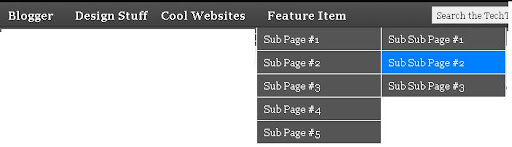
 Posts
Posts